Hey there! Welcome to Switch, our design templating software. The Switch landing page has hundreds of customizable designs you can choose from to create one-of-a-kind artwork for your brand, business, sports team, family event, and more.
Switch is updated regularly so you have access to designs that are always aligned with seasonal trends.
How To Use Switch
1. First, start by selecting “Switch” at the top menu of our website.
As you scroll, you’ll see Switch has hundreds of themed collections to choose from.
2. To find what you’re looking for, you can either search a keyword in the search bar at the top or click on a collection graphic that catches your eye.
3. Once you’ve selected a collection, you can select any design from within our collections that you like. Simply edit the lines of text, swap clipart, select your transfer type and size, and you’ve successfully customized a Switch template for production!
Switch Walkthrough
For a more detailed explanation, let’s design for a sports team.
To start, we would simply search “sports” in the search bar, and you will see all associated collections pop up. 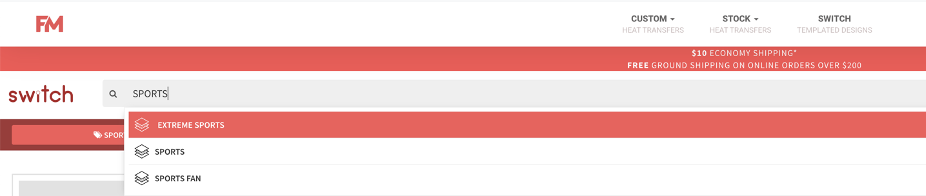
Let’s select one of our football collections: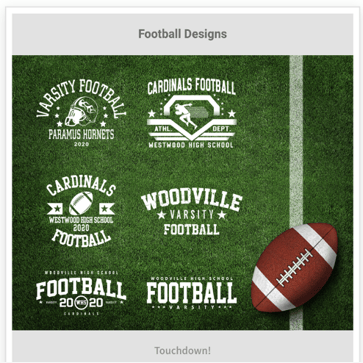
When you click into a collection, you will see multiple designs in that collection front in center on your screen. Scroll, if that’s applicable, and find the design that you like best:
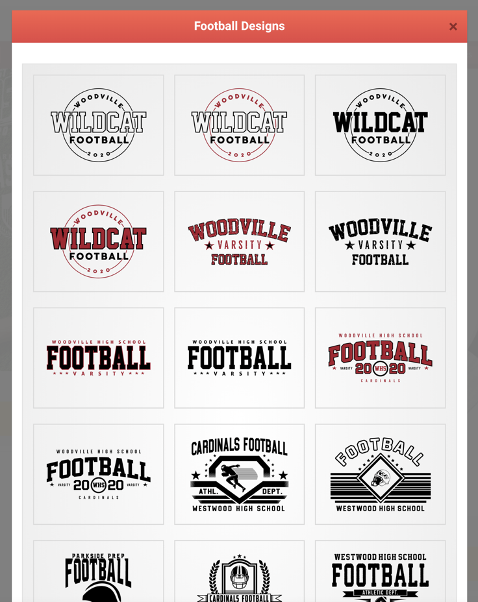
Once you click into that design, you’ll notice that you can customize the lines of text and clipart seen in that template.
Let’s select the following design: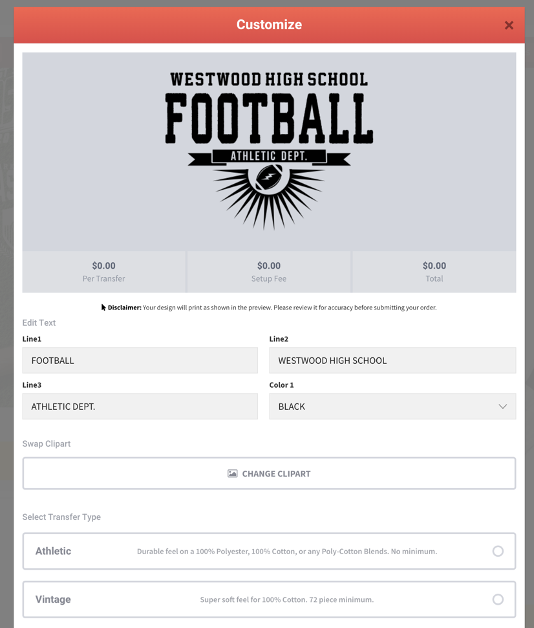
From here we are going to change our 3 lines of text to read
James Madison School, Wildcats, and 2021, like so: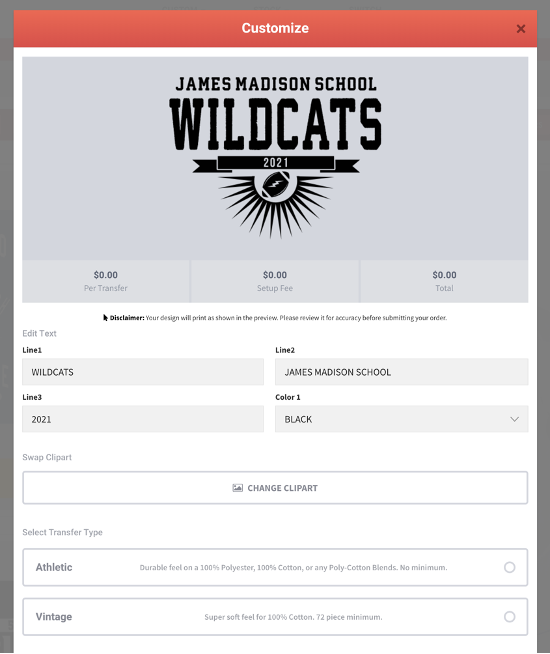
The design preview at the top will change as you edit the customizable fields.
Next, we are going to Swap the given football clipart for a wildcat mascot.
Simply click “Change Clipart” and a menu bar with new clipart options will appear.
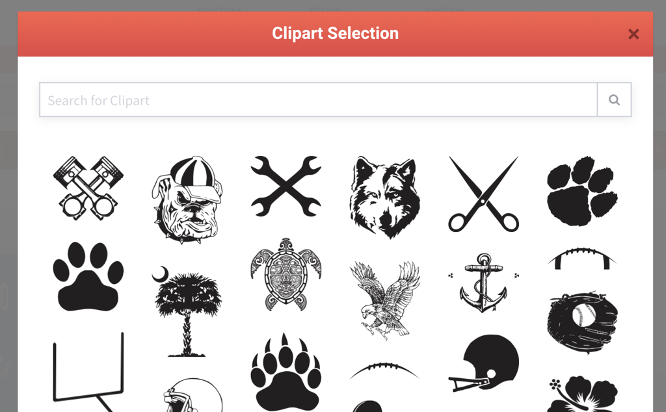
In the search field, we will type “Mascot.” All Clipart tagged with that keyword will load onto the screen. After selecting our favorite, the design template will automatically preview with our new clipart: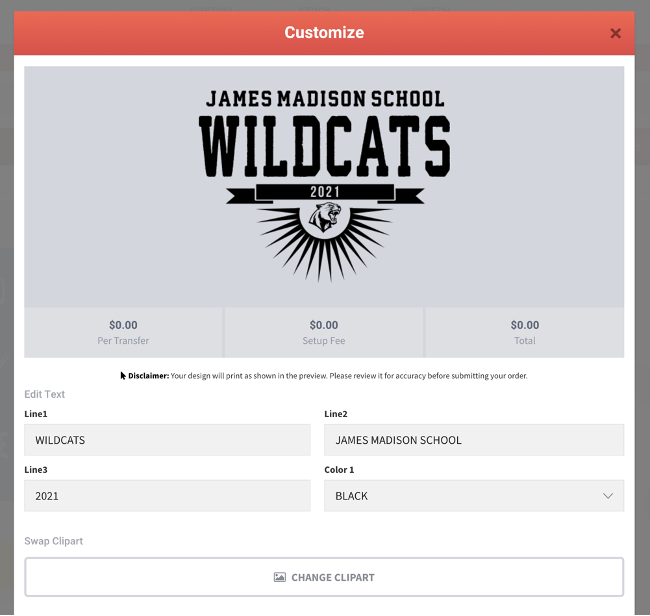
From here, we will select the vintage transfer type for a soft hand feel, and a 12 x 12 large size as this is what will work best for the t-shirts we have on hand.
Feel free to edit these transfer types and sizes to best fit your garments’ fabrics and sizes.
At the top right-hand corner of that design preview, you will see the option to “add to cart.” Once added to your cart, proceed to checkout and order your custom transfers!
Known Issues
Like any program, you might run into some issues when using Switch. Below we’ve detailed our most found problems and some workarounds to help you use Switch:
- A design is showing up as “Unable to Render”
If you see any of our designs showing up with an “Unable to Render” error message, please report this to our customer support team. With a file system as large as Switch, templates sometimes may not render. We try to catch this ourselves as soon as it happens, but Switch is manually edited by humans just like you! Let us know so we can get these templates back up and running for you asap.
- I searched for a tag or collection, and nothing came up.
If you searched for a collection or clipart tag, and your search provided no results, here are a few workarounds:
- Try using a broader tag. For example, if you’re searching the word “ornaments” for a holiday design and nothing comes up, trying “Christmas” or “Holiday” will yield better results.
- Can’t find a particular collection? Try searching the tag “ALL.” This is a little trick you can use to see all Switch collections in existence.
- If you’ve tried the above options, and are still having trouble, reach out to artservices@fmexpressions.com. Chances are, we might not have what you’re looking for! However, our artists are dedicated to adding any design asset that you need to create the best custom artwork. Send us your requests and we will do our best to add them to Switch within several weeks.
- Where can I find my previously ordered Switch designs?
Unfortunately, our current website does not yet support saving previously ordered Switch designs. If you cannot find a past ordered design in Switch, reach out to our customer support or art services team so we can help you find what you’re looking for.
- I see random characters appear when I try to customize my lines of text. / There are missing characters in my customized lines of text.
Please let our support team know if you run into this issue. When our art is templated, our system might not fully support that specific typeface. We have mitigated this issue in recent years by checking the typefaces before templating. However, you might use a design from years ago that is still causing this issue in Switch.
